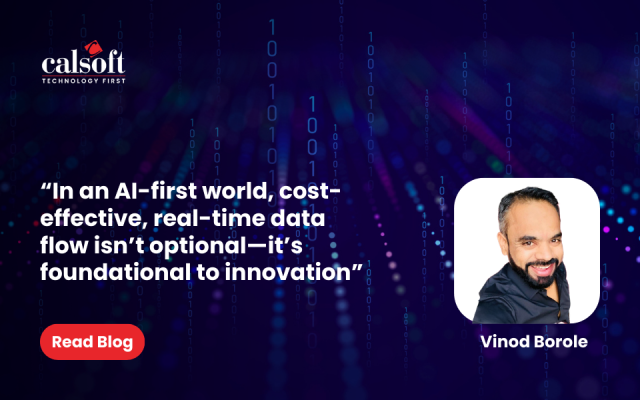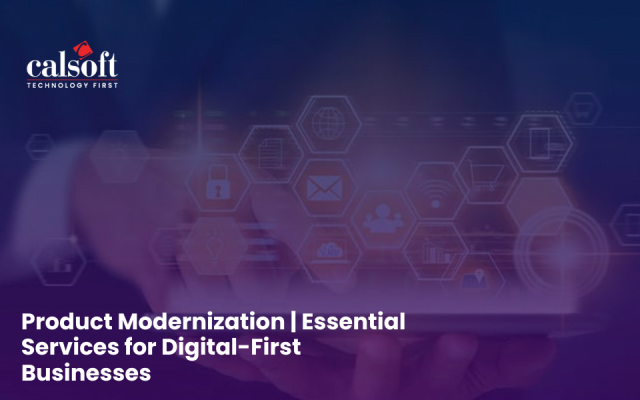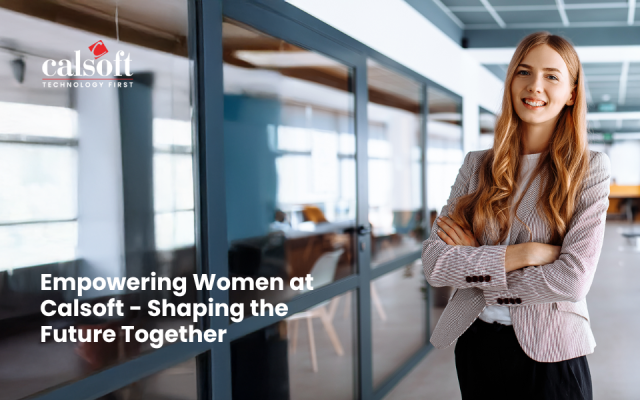Technology is profoundly changing the world and to deal with rapid advancement in this arena and outdo competition, businesses need to embrace innovative technologies and solutions. The business environs have digitally transformed their operations to stay competitive, and innovative, and to strive for productivity and boost revenue. Post outbreak of the COVID-19 pandemic, many enterprises adopted the concept of remote working, which needed them to use advanced technologies to support the remote personnel.
Given the dire need to move from work from office to work-from-home environments, enterprises still contemplate choices between application virtualization and desktop virtualization.
Application virtualization helps easy delivery of applications on any device. Whereas desktop virtualization can mimic the entire workstation. Currently, the Information Technology (IT) sector struggles to support access to applications and needed network resources, while reducing desktop costs.
The relevant solution is to use a Virtual Desktop Infrastructure (VDI) in place of the traditional desktop environment. Desktop virtualization is a top-notch technology adept at realizing high performance, better security, flexibility, and versatility for all enterprises. Remote Desktop Services (RDS) or VDI are key solutions to realize desktop virtualization.
Virtual Desktop Infrastructure (VDI) and Remote Desktop Services (earlier known as Terminal Services) are a few of the most widely used terms in IT and people often get confused in understanding the difference between them. Although they may have a few similarities, it is important to get an understanding of both concepts. Read the blog to understand desktop virtualization, its key benefits, and the comparison between VDI and RDS.
What is Desktop Virtualization
The technique of desktop virtualization simulates the user workstation, enabling the users to access remotely his/her desktop from any connected computing device. This method builds a software-based or logical version of the end-user desktop environment and Operating System (OS) by abstracting the user desktop. In this way, enterprises enable users to work remotely or virtually to access the enterprise resources securely irrespective of the device or OS used by the remote user.
Conventionally, physical devices such as desktops, servers, and more were utilized to perform job-related tasks by employees and organizations. Enterprises host their data or services in centralized physical servers. Desktop virtualization introduces a digital workspace that depends on application virtualization. Logical or virtualized servers are hosted on shared physical servers, with each having its own OS and software to perform operations. In short, several Virtual Machines (VMs) run on a single shared physical server.
The two most important and popular techniques of desktop virtualization emphasize whether an instance of an OS is local or remote.
- Local desktop virtualization uses hardware virtualization. In this type of virtualization, the workloads and processing run on local hardware. This works best when there is no need for a continuous network connection. As it involves local processing, it is difficult to share resources across the network with any computing devices such as computers or smartphones.
- Remote desktop virtualization enables remote access to shared computing resources for the users. This type of virtualization uses a client/server computing model, in which IT teams will have control over software and desktops. The enterprise OS and applications are hosted and run on servers either located in the cloud or a data center.
With the above capabilities, desktop virtualization supports effective resource utilization, remote workforce, and centralized security. The IT sector considers security as one of their top challenges to meet the market demands. Desktop virtualization supports centralized security control, eliminating OS and application-related issues from end-user devices. The approach emphasizes more on identity and access management, allowing the users to access only authorized applications and data.
What are the types of Desktop Virtualization?
Desktop virtualization ideally comes with three most prominent types. Virtual Desktop Infrastructure (VDI), Remote Desktop Services (RDS), and Desktop-as-a-Service (DaaS).
- VDI is a term used to describe users accessing a full desktop OS environment remotely. The desktop could be a normal Personal Computer (PC) or a VM. VDI is a centralized desktop delivery solution. The concept of VDI is to store and run desktop workloads including a Windows client operating system, applications, and data in a server-based virtual machine (VM) in a data center to allow a user to interact with the desktop presented via Remote Desktop Protocol (RDP). In a VDI deployment, there are two models, a static or persistent virtual desktop and a dynamic or non-persistent one. In static mode, there is a one-to-one mapping of VMs to users. In dynamic architecture, there is only one master image of the desktop stored.
- In RDS, formerly known as Terminal Services, multiple users share the same OS and applications running in the server, known as the “RD Session Host.” Shared sessions are the way Terminal Services handles thin clients. The user’s machine functions like an input/output (I/O) terminal to the central server. Software installation, configuration, and updating get easier to control when the end user’s desktops run in a centralized data center, rather than in each end user’s PC. Additionally, it becomes more feasible for users to access their desktops from any computer running Remote Desktop Services (RDS).
- DaaS hosts VMs on a cloud-based backend provided by third parties. Unlike any other desktop virtualization, DaaS supports scalability, flexibility, and quick deployment. DaaS holds the benefits of cloud computing, supports changing workloads and storage requirements, and usage-based pricing, which form the basis for enterprise business models. As desktops and applications are hosted by third-party providers, it eliminates the need for server or data center investment and lessens the resources and labor needed for setup.
| Point of Comparison | VDI | RDS |
| Number of Users: VM mapping | 1 User 1 VM | More than 1 User shares a Remote Desktop Session Host (RDSH) |
| Overhead | Higher | Lower |
| Architecture | Dedicated and simpler | Shared and complex |
| Cost Involved | Requires ample investment for on-premises server organization | Easier to self-host for on-premises server organization |
| Resources Provided | Desktop session and app session via instant clone | App session and a desktop session |
| Benefits | Utilization of the same image
Management of a single OS reduces costs Processing moves from individual workstations to a VDI server Data Security and troubleshooting problems is easier |
Single point of maintenance.
Install once, use many. Reduced license expenses. Solid Security Lower Costs
|
Understanding the types of desktop virtualization, now, let us delve into the key comparisons between VDI and RDS. The table and the image (Figure 1) below detail how VDI is different from RDS.
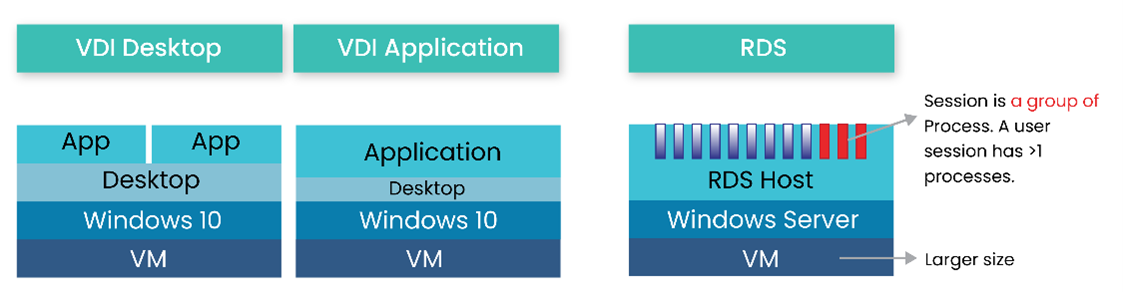
Different providers of VDI
VMware Horizon View: Horizon is a VMware solution for VDI that provides end users with access to all their virtual desktops, applications, and online services through a single digital workspace that can be made available on demand.
VMware View provides remote desktop capabilities to VMware’s virtualization technology users. It is a client desktop operating system – usually Microsoft Windows 7 or Windows 10 – that runs on a server. The VMware View product as shown in Figure 2 comes with a range of components required to provide the virtual desktops.
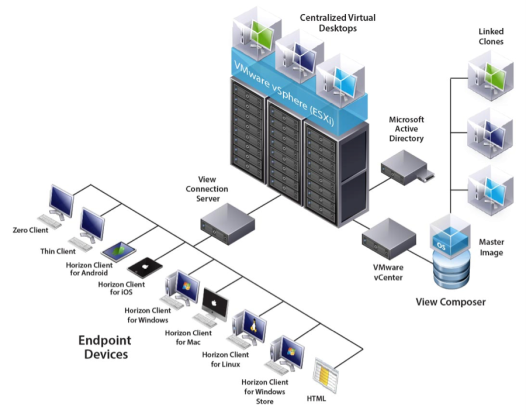
- View Connection Server: It is a software service that acts as a broker for client connections.
- View Agent: It is a software service installed on all guest virtual machines to manage them.
- View Client: It is a software application that communicates with the View Connection Server to allow users to connect to their desktops.
- View Client with Local Mode: It is a version of View Client that is extended to support the local desktop feature, which allows users to download virtual machines and use them on their local systems.
- View Administrator: It is a Web application that allows View administrators to configure View Connection Server, deploy and manage desktops, control user authentication, initiate and examine system events, and carry out analytical activities.
- vCenter Server: It is a server that acts as a central administrator and provides the central point for configuring, provisioning, and managing virtual machines in the data center.
- View Composer: It is a software service that is installed on a vCenter server to allow View to rapidly deploy multiple linked-clone desktops from a single centralized base image.
- View Transfer Server: It is a software service that manages and streamlines data transfers between the data center and View desktops.
Citrix XenDesktop: Developed for configuring virtual environments, Citrix XenDesktop is an application and desktop virtualization product engineered to deliver complete Windows desktops and applications across virtual infrastructures developed and sold by Citrix Systems.
The components of Citrix XenDesktop as shown in Figure 3 include the following:
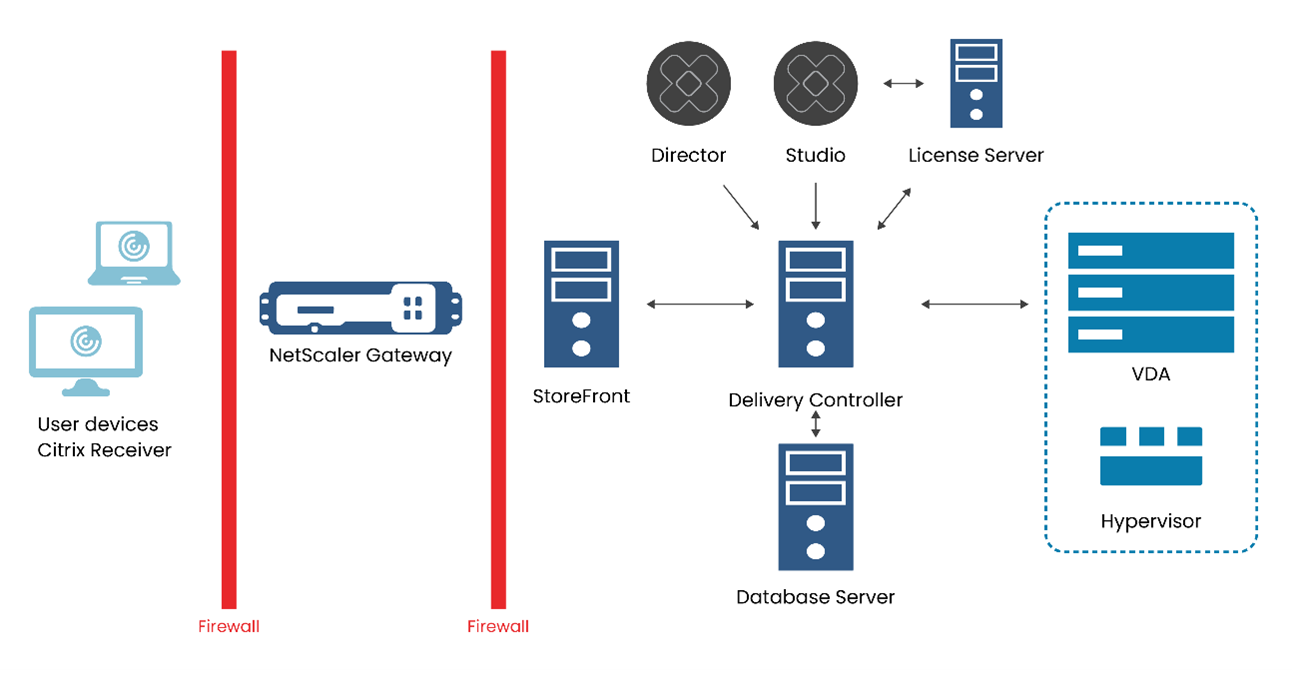
- Delivery Controller: The Delivery Controller is the central management component of any XenApp or XenDesktop Site. The Controller manages the state of the desktops, starting and stopping them based on demand and administrative configuration.
- Database: This database stores the data collected and managed by the services that make up the Controller.
- Virtual Delivery Agent (VDA): It enables the machine to register with the Controller, which in turn allows the machine and the resources it is hosting to be made available to users.
- StoreFront: StoreFront authenticates users to site hosting resources and manages stores of desktops and applications that users access.
- Receiver: It is installed on user devices and other endpoints. It is engineered to provide on-demand access to Windows, Web, and Software as a Service (SaaS) applications.
- Studio: Studio is the management console that enables you to configure and manage your deployment, eliminating the need for separate management consoles for managing the delivery of applications and desktops.
- Director: Director is a web-based tool that enables IT support and help desk teams to monitor an environment, troubleshoot issues before they become system-critical, and perform support tasks for end users.
- License server: The license server manages your product licenses.
- Hypervisor: The hypervisor hosts the virtual machines on your Site. A hypervisor is installed on a host computer dedicated entirely to running the hypervisor and hosting virtual machines.
Concluding Thoughts
Both RDS and VDI are core components of desktop virtualization, and they satisfy specific computing requirements and scenarios with deployment readiness and flexibility. VDI and RDS have peculiarities that adapt to the unique needs of a business, but choosing between them could be difficult for some companies.
Calsoft, one of the earliest contributors to virtualization technologies, has relentlessly followed the latest innovations and actively implemented them in customer projects for maximum business benefits over the past 2 decades. Calsoft assists product companies in developing next-generation virtualization products through its expertise.